Build a Journey
Before you begin
Verify that you’ve connected at least one source to your Personas space, with events streaming in.
For more information, see Setting up your Sources.
Adding the entry condition
- From your Personas space, click the Journeys tab.
- Click + New Journey to access the Journey builder.
- Click + Add Entry Condition. Define entry criteria with an entry condition, the first step in the Journey. Before publishing, you can also enable historical data and preview users who meet the entry criteria.
- Add a name to describe the step, for example
New users. - Add inclusion conditions, or import conditions from an existing audience to define users who will enter the Journey.
- Check Use historical data to allow users who have already matched the entry criteria to enter the Journey. Otherwise, only users who meet the entry conditions after publication will enter the Journey.
- Click Preview to see the list of users who meet your criteria. Verify that you’ve defined the right conditions.
- Click Save.
- Add a name to describe the step, for example
- Segment displays the entry condition on the Journey Builder canvas. It may take up to two minutes for Segment to estimate the number of users in the journey.
- Click + to add the next step and view available step types.
Using historical data for the entry step
If you select the Use historical data option, Segment queries all historical data to generate a list of users who enter the Journey upon publication. If you don’t select Use historical data, only users who satisfy the entry condition after you publish enter the Journey.
Your Use historical data selection won’t impact subsequent Journey steps. Only future events and existing trait memberships trigger post-entry Journey steps.
Available step types
Journeys provides eight step types, which you can add after the entry condition.
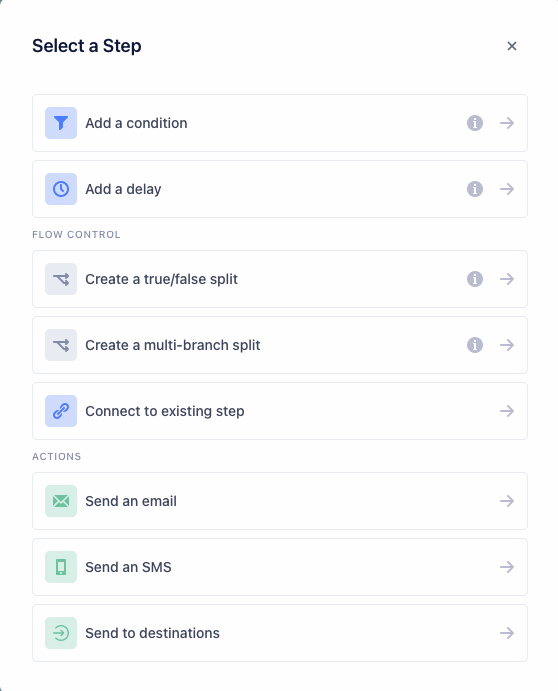
Wait for condition defines the conditions that a user must satisfy to move from one step to the next. You can define new conditions or import conditions from an existing audience.
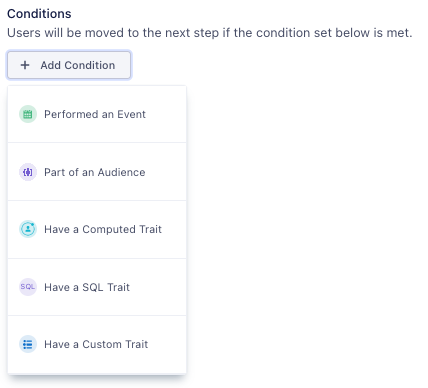
Wait for duration defines the length of time in minutes, hours, days, or weeks that a user must wait before moving to the next step.
True/false split divides the previous step’s user group into two branches, based on Boolean logic against a defined condition. Users who satisfy the condition(s) move to the True branch. Otherwise, they move to the False branch. To enforce mutual exclusivity, Journeys evaluates true/false conditions when a user reaches the relevant step.
You can add Step Names to describe the users in the True and False branch.
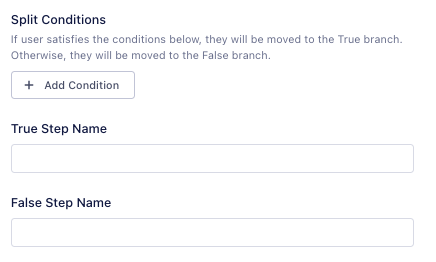
Multi-branch split divides the group of users from the previous step into two or more branches based on each branch’s defined conditions.
Define the number of branches you want to create, then add a Wait for condition step to define each branch’s condition.
Journeys doesn’t enforce mutual exclusivity in branch conditions. For more information about ensuring branch exclusivity, see Best Practices.
Connect to existing step joins two separate branches. Use this step to target multiple groups with one step.
Send to Destinations delivers information about the Journey to the selected Destination. For more information, see Send data to Destinations
Send an Email
Use Twilio Engage to send email as a step in a Journey.
To send email in Engage, you must connect a SendGrid subuser account to your Segment Personas space. Visit the onboarding steps for more information.
- Click Send an Email from the Select a Step window.
- Build an email from scratch, or use an existing template as a starting point. You can use an existing template as a base to build the email, but any changes made from within Journeys won’t be saved in the original email template. Click Manage Templates to visit the Email Templates page.
- Configure the email step.
- Add a step name.
- Add the sender’s email address and name. Emails can only be sent from a verified domain.
- Indicate if you want to send replies back to the sender. If not, add a reply to email and name.
- Add email addresses to receive a blind carbon copy of your email.
- Add preview text and the subject line. Use merge tags to personalize the email template with user profile traits.
- Design and test the email in the Body section. Be sure to include an unsubscribe link in your message.
- Add conversion goals.
- Click Save to add the email step to your Journey.
Subscribed users will receive an email upon entering the step. Visit Email Campaigns for more information.
Send an SMS
Use Engage to send an SMS message as a step in a Journey.
To send SMS in Engage, you must connect a Twilio messaging service to your segment workspace. Visit the onboarding steps for more information.
- Click Send an SMS from the Select a Step window.
- Build an SMS template from scratch, or select a previously built template. Click Manage Templates to visit the SMS Templates page.
- Configure the Send SMS step.
- Add a name to describe the step.
- Select a Twilio Engage messaging service to use.
- Add the body of the SMS. Include an opt-out message such as “Reply STOP to unsubscribe” in the text.
- Use merge tags to personalize your text, and test the SMS message.
- Add a conversion goal to track message success.
- Click Save to add the SMS step to your Journey.
As soon as a subscribed user enters the Send SMS step, they’ll receive the text. Visit SMS Campaigns for more information.
Cloning a Journey
To clone a Journey:
- In Journey List view, click the … icon at the end of a row.
- Select Clone Journey.
Segment then creates a draft of your Journey.
You can also clone a Journey from a Journey’s Overview by clicking the … icon.
Publishing a Journey
To publish and activate a Journey, click Publish Journey from the Journey Overview. You can also click Publish Journey in the bottom-right corner of the Journey Builder.
Some Journey features can only be edited before publication. For more information, see the difference between Draft and Published Journeys below.
Journey re-entry
The Journeys re-entry setting allows users to repeat Journeys they’ve already exited. Common use cases for Journeys re-entry include the following:
- Retargeting users who abandon multiple carts
- Recurring rewards and promotion offers
- Notifying users when to renew a subscription
Exit and re-entry times
To enable re-entry, you’ll need to specify two Journeys settings:
- Journeys exit time
- Journeys re-entry time
Users must first exit a Journey before re-entering. To enable re-entry, then, you’ll need to specify a Journey’s exit settings. You can configure exit by hour, day, or week. Journeys exits users once this time passes, allowing users to re-enter once they meet the Journey’s entry conditions again.
You’ll also configure re-entry time by hour, day, or week. An exited user won’t re-enter the same Journey until the re-entry time has passed. Re-entry time begins once a user exits the Journey.
Suppose, for example, you enable re-entry for an abandoned cart campaign. You set exit to one week and re-entry to 30 days. A user who abandons their cart will progress through the Journey and exit no later than one week after entering. Once 30 days after exit have passed, the user can re-enter the Journey.
Setting up re-entry
To enable Journey re-entry for a new Journey, follow these steps:
- Select the Journeys tab within your Personas space, then click New Journey.
- Under Entry settings, select Re-Entry and enter a re-entry time.
- Under Exit settings, enter an exit time.
- Click Build Journey to complete Journey setup.
Pausing and resuming a Journey
Pausing a published Journey prevents new users from joining your Journey. Users already in the Journey, however, will continue their progress.
Follow these steps to pause a Journey:
- Select the Journeys tab within your Personas space.
- Select the More Options icon next to the Journey you want to pause.
- From the dropdown menu, select Pause Entry.
- A modal window appears. Select Pause Entry again to confirm.
Compute Limits
Because pausing only affects new Journey members, paused Journeys still count towards compute credit limits.
Resuming a Journey
You can resume new user entries to a paused Journey at any time.
After you resume a Journey, users who meet the Journey’s entry conditions will join the Journey. New users will not enter the Journey, however, if they met its entry conditions while it was paused.
Follow these steps to resume entry to a paused Journey:
- Select the Journeys tab within your Personas space.
- Select the More Options icon next to the Journey you want to resume.
- From the dropdown menu, select Resume Entry.
- A modal window appears. Select Resume Entry again to confirm.
Connecting to Existing Steps
You can merge split Journey branches by using the Connect to existing steps option. Connecting to existing steps lets you apply a single step to more than one group. For example, you may want to target some Journey group members with email campaigns while targeting others with ad campaigns. Instead of duplicating steps, you can connect these steps to steps that already exist.
Keep the following in mind when connecting to existing steps:
- You can only connect the end of a branch to another branch.
- You cannot link back or loop back to previous steps.
- If you connect multiple non-exclusive branches, the user will only be sent to a Destination the first time they reach it.
Follow the instructions below to connect branches to an existing step:
- Within an existing Journey, click the Edit button.
- Click the + icon below an existing step to add a new step.
- From the Select a Step window, select Connect to existing step.
- Choose the existing step you want to connect.
- Click Save to confirm.
Drafting a Journey
When you’ve finished creating your Journey, click Save as Draft in the bottom-right corner.
When Journeys are in a draft state
- Journeys estimates user counts only for the entry step.
- Journeys doesn’t send data to connected Destinations.
About published Journeys
Keep the following considerations in mind when working with a published Journey:
- It may take up to three hours for Journeys to compute user counts after publication.
- You can edit a Journey’s name, description, and Destination steps.
- You can’t add, edit, or delete other steps in the Journey.
- Once Journeys computes and displays user counts, you’ll see the list of users at each step of the Journey.
- Click a user profile to see the Journey list to which they belong.
- Journeys sends and updates data to Destinations in real-time.
This page was last modified: 25 Apr 2022
Twilio Engage Beta Support
Contact support with any questions or issues with the Twilio Engage Beta